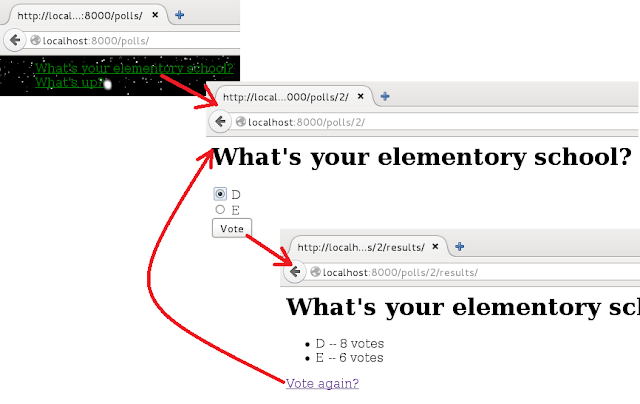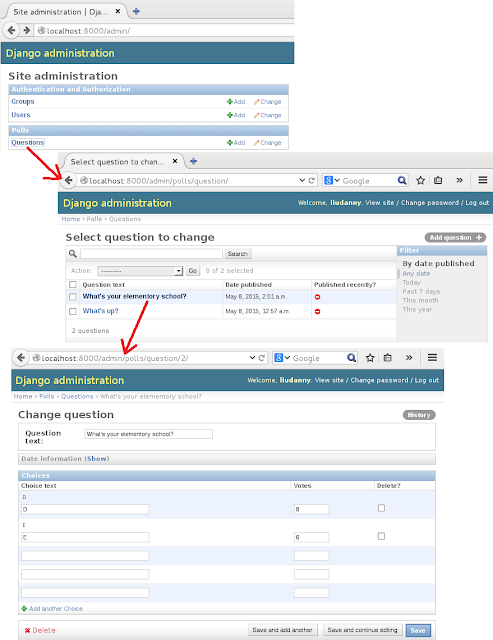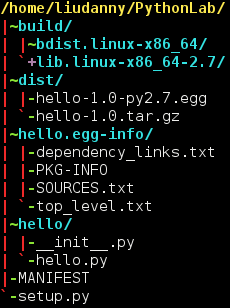This document is about the record for preparing Debian 7 with software development
=== Install the required packages ===
sudo apt-get install ctags
sudo apt-get install cscope
sudo apt-get install curl
sudo apt-get install autotools-dev
sudo apt-get install automake
sudo apt-get install subversion
sudo apt-get install libpam0g-dev
sudo apt-get install libtool
sudo apt-get install g++
sudo apt-get install libssl-dev
sudo apt-get install build-essential
sudo apt-get install linux-source
sudo apt-get install kernel-package
sudo apt-get install libncurses5-dev
sudo apt-get install make-kpkg
sudo apt-get install build-essential linux-source kernel-package libncurses5-dev
sudo apt-get install git python-dev python-virtualenv libssl-dev libffi-dev
sudo apt-get remove openjdk-6-jre-lib openjdk-6-jre-headless
#sudo apt-get -y install openjdk-7-jdk
echo "deb http://ppa.launchpad.net/webupd8team/java/ubuntu trusty main" | tee /etc/apt/sources.list.d/webupd8team-java.list
echo "deb-src http://ppa.launchpad.net/webupd8team/java/ubuntu trusty main" | tee -a /etc/apt/sources.list.d/webupd8team-java.list
apt-key adv --keyserver hkp://keyserver.ubuntu.com:80 --recv-keys EEA14886
apt-get update
apt-get install oracle-java8-installer
sudo apt-get -y install eclipse
=== linux-image ===
sudo apt-get install linux-image-amd64
( the above part is for undo action )
sudo dpkg --list | grep linux-image
sudo dpkg --purge linux-image-NN
=== add these to /etc/profile ===
export JAVA_HOME=/usr/lib/jvm/java-7-openjdk-amd64
export JRE_HOME=${JAVA_HOME}/jre
export CLASSPATH=.:${JAVA_HOME}/lib:${JRE_HOME}/lib
export PATH=${JAVA_HOME}/bin:${JRE_HOME}/bin:$PATH
=== Install PyDev on Eclipse ===
Installing with the update site
To install PyDev and PyDev Extensions using the Eclipse Update Manager, you need to use the Help > Install New Software... menu
In the next screen, add the update site(s):
http://pydev.org/updates
=== Installing VirtulBox Guest Additions on Debian ===
Follow these steps to install the Guest Additions on your Debian virtual machine:
Login as root;
Update your APT database with apt-get update;
Install the latest security updates with apt-get upgrade;
Install required packages with apt-get install build-essential module-assistant;
Configure your system for building kernel modules by running m-a prepare;
Click on Install Guest Additions… from the Devices menu, then run mount /media/cdrom.
Run sh /media/cdrom/VBoxLinuxAdditions.run, and follow the instructions on screen.