Well, if we want to really get understanding something, the best way is to study and do by yourself. The official Django web site gives us a very good example for those who are the first time to use Django. So this article is just the quick summary of this "Writing your first Django app" as follows:
Writing your first Django app, part 1
Writing your first Django app, part 2
Writing your first Django app, part 3
Writing your first Django app, part 4
Writing your first Django app, part 5
Writing your first Django app, part 6
Advanced tutorial: How to write reusable apps
$ django-admin startproject r300
$ python -m django --version
$ python -c "import django; print(django.get_version())"
$ django-admin startproject R300
$ python manage.py startapp demo
$ python manage.py migrate
$ python manage.py runserver 0.0.0.0:8000
After finishing the above steps, we can get the file structure like the picture below:
This picture is about the polls application that looks like:
And this picture is about the admin application that is to manage polls data:
If you want to deploy this polls application to Apache web server with mod_wsgi module, please follow the previous article to install Apache and mod_wsgi. Then, we need to add the setting of /etc/apache2/site-available/default is as follows:
But, in this case, I have not resolved the permission for database and admin application. So, hope to fix these later.
P.S:
There is a very good django e-book as follows:
http://www.djangobook.com/en/2.0/index.html
Tuesday, May 12, 2015
[Apache] Install Apache2 and mod_wsgi module
Install Apache Web Server
sudo apt-get install apache2 apache2-threaded-dev apache2-doc apache2-utils
Install Support for Scripting ( Python )
sudo apt-get install libapache2-mod-python
Install Apache Modules
sudo apt-get install libapache2-mod-wsgi
or to follow this intruction to compile and install from the source code:
https://code.google.com/p/modwsgi/wiki/QuickInstallationGuide
Operate Apache Web Server
Give a try with WSGI
WSGIScriptAlias /myapp /home/liudanny/django_proj/myapp.py
<Directory /home/liudanny/django_proj>
Order allow,deny
Allow from all
</Directory>
def application(environ, start_response):
status = '200 OK'
output = 'Hello World!'
response_headers = [('Content-type', 'text/plain'),
('Content-Length', str(len(output)))]
start_response(status, response_headers)
return [output]
Ref:
https://www.linode.com/docs/websites/apache/apache-2-web-server-on-debian-7-wheezy
https://docs.djangoproject.com/en/1.8/howto/deployment/wsgi/modwsgi/
sudo apt-get install apache2 apache2-threaded-dev apache2-doc apache2-utils
- Edit the main Apache configuration file to adjust the resource use settings.
- /etc/apache2/apache2.conf
Install Support for Scripting ( Python )
sudo apt-get install libapache2-mod-python
- An easy way to see which modules are installed is to run a list command on the directory:
- ls -al /etc/apache2/mods-available/
- To enable an installed module, run the following command:
- a2enmod [module-name]
Install Apache Modules
sudo apt-get install libapache2-mod-wsgi
or to follow this intruction to compile and install from the source code:
https://code.google.com/p/modwsgi/wiki/QuickInstallationGuide
Operate Apache Web Server
- sudo apachectl restart
- sudo apachectl stop
- sudo apachectl start
Give a try with WSGI
- Add the following setting to /etc/apache2/sites-available/default
WSGIScriptAlias /myapp /home/liudanny/django_proj/myapp.py
<Directory /home/liudanny/django_proj>
Order allow,deny
Allow from all
</Directory>
- Add a wsgi file: /home/liudanny/django_proj/myapp.py
def application(environ, start_response):
status = '200 OK'
output = 'Hello World!'
response_headers = [('Content-type', 'text/plain'),
('Content-Length', str(len(output)))]
start_response(status, response_headers)
return [output]
Ref:
https://www.linode.com/docs/websites/apache/apache-2-web-server-on-debian-7-wheezy
https://docs.djangoproject.com/en/1.8/howto/deployment/wsgi/modwsgi/
Wednesday, May 6, 2015
[Python] A simple example of Python Egg
The following content is based on this article:
http://www.mxm.dk/2008/02/python-eggs-simple-introduction.html
hello/
_wrapper.so
hello.py ==>
def helloworld():
print 'Hello World'
1. First, prepare your setup.py ==>
from distutils.core import setup # Distutils
setup(name='hello',
version='1.0',
packages=['hello',],
package_data={
'hello': ['*.so'],
}
)
2. Run python setup.py sdist
3. Change a line in your setup.py ==>
#from distutils.core import setup # Distutils
from setuptools import setup, find_packages # Egg
setup(name='hello',
version='1.0',
packages=['hello',],
package_data={
'hello': ['*.so'],
}
)
4. Run python setup.py bdist_egg
5. Then you get a new file in your dist directory:
dist/
hello-1.0-py2.4.egg
My example files and output package are here:
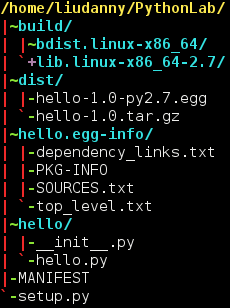
6. To install the egg file
> sudo easy_install hello-1.0-py2.7.egg
in case if there is an error for easy_install
> sudo apt-get install python-setuptools
http://www.mxm.dk/2008/02/python-eggs-simple-introduction.html
hello/
_wrapper.so
hello.py ==>
def helloworld():
print 'Hello World'
1. First, prepare your setup.py ==>
from distutils.core import setup # Distutils
setup(name='hello',
version='1.0',
packages=['hello',],
package_data={
'hello': ['*.so'],
}
)
2. Run python setup.py sdist
3. Change a line in your setup.py ==>
#from distutils.core import setup # Distutils
from setuptools import setup, find_packages # Egg
setup(name='hello',
version='1.0',
packages=['hello',],
package_data={
'hello': ['*.so'],
}
)
4. Run python setup.py bdist_egg
5. Then you get a new file in your dist directory:
dist/
hello-1.0-py2.4.egg
My example files and output package are here:
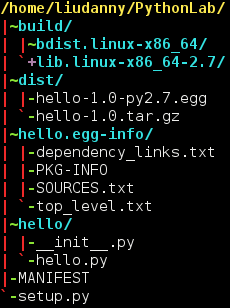
6. To install the egg file
> sudo easy_install hello-1.0-py2.7.egg
in case if there is an error for easy_install
> sudo apt-get install python-setuptools
Tuesday, May 5, 2015
[XorPlus] The verbose transaction of the commmand "set vlan-interface interface"
XorPlus# set vlan-interface interface vlan2 vif vlan2 address 10.10.1.1 prefix-length 24
[edit]
XorPlus# commit
Aug 28 2007 21:11:10 XorPlus local0.debug : [RTRMGR]Expanding xrl $(vlan-interface.targetname)/ifmgr/0.1/start_transaction->tid:u32=$(vlan-interface.TID)
Aug 28 2007 21:11:10 XorPlus local0.debug : [RTRMGR]Executing XRL: >finder://fea/ifmgr/0.1/start_transaction<
Aug 28 2007 21:11:10 XorPlus local0.debug : [RTRMGR]Expanding xrl $(vlan-interface.targetname)/ifmgr/0.1/create_interface?tid:u32=$(vlan-interface.TID)&ifname:txt=$(@)
Aug 28 2007 21:11:10 XorPlus local0.debug : [RTRMGR]Executing XRL: >finder://fea/ifmgr/0.1/create_interface?tid:u32=1523154&ifname:txt=vlan2<
Aug 28 2007 21:11:10 XorPlus local0.debug : [RTRMGR]Expanding xrl $(vlan-interface.targetname)/ifmgr/0.1/set_interface_enabled?tid:u32=$(vlan-interface.TID)&ifname:txt=$(interface.@)&enabled:bool=`~$(@)`
Aug 28 2007 21:11:10 XorPlus local0.debug : [RTRMGR]Executing XRL: >finder://fea/ifmgr/0.1/set_interface_enabled?tid:u32=1523154&ifname:txt=vlan2&enabled:bool=false<
Aug 28 2007 21:11:10 XorPlus local0.debug : [RTRMGR]Expanding xrl $(vlan-interface.targetname)/ifmgr/0.1/create_vif?tid:u32=$(vlan-interface.TID)&ifname:txt=$(interface.@)&vif:txt=$(@)
Aug 28 2007 21:11:10 XorPlus local0.debug : [RTRMGR]Executing XRL: >finder://fea/ifmgr/0.1/create_vif?tid:u32=1523154&ifname:txt=vlan2&vif:txt=vlan2<
Aug 28 2007 21:11:10 XorPlus local0.debug : [RTRMGR]Expanding xrl $(vlan-interface.targetname)/ifmgr/0.1/set_vif_description?tid:u32=$(vlan-interface.TID)&ifname:txt=$(interface.@)&vif:txt=$(vif.@)&description:txt=$(@)
Aug 28 2007 21:11:10 XorPlus local0.debug : [RTRMGR]Executing XRL: >finder://fea/ifmgr/0.1/set_vif_description?tid:u32=1523154&ifname:txt=vlan2&vif:txt=vlan2&description:txt=<
Aug 28 2007 21:11:10 XorPlus local0.debug : [RTRMGR]Expanding xrl $(vlan-interface.targetname)/ifmgr/0.1/set_vif_enabled?tid:u32=$(vlan-interface.TID)&ifname:txt=$(interface.@)&vif:txt=$(vif.@)&enabled:bool=`~$(@)`
Aug 28 2007 21:11:10 XorPlus local0.debug : [RTRMGR]Executing XRL: >finder://fea/ifmgr/0.1/set_vif_enabled?tid:u32=1523154&ifname:txt=vlan2&vif:txt=vlan2&enabled:bool=false<
Aug 28 2007 21:11:10 XorPlus local0.debug : [RTRMGR]Expanding xrl $(vlan-interface.targetname)/ifmgr/0.1/create_address4?tid:u32=$(vlan-interface.TID)&ifname:txt=$(interface.@)&vif:txt=$(vif.@)&address:ipv4=$(@)
Aug 28 2007 21:11:10 XorPlus local0.debug : [RTRMGR]Executing XRL: >finder://fea/ifmgr/0.1/create_address4?tid:u32=1523154&ifname:txt=vlan2&vif:txt=vlan2&address:ipv4=10.10.1.1<
Aug 28 2007 21:11:10 XorPlus local0.debug : [RTRMGR]Expanding xrl $(vlan-interface.targetname)/ifmgr/0.1/set_prefix4?tid:u32=$(vlan-interface.TID)&ifname:txt=$(interface.@)&vif:txt=$(vif.@)&address:ipv4=$(address.@)&prefix_len:u32=$(@)
Aug 28 2007 21:11:10 XorPlus local0.debug : [RTRMGR]Executing XRL: >finder://fea/ifmgr/0.1/set_prefix4?tid:u32=1523154&ifname:txt=vlan2&vif:txt=vlan2&address:ipv4=10.10.1.1&prefix_len:u32=24<
Aug 28 2007 21:11:10 XorPlus local0.debug : [RTRMGR]Expanding xrl $(vlan-interface.targetname)/ifmgr/0.1/set_address_enabled4?tid:u32=$(vlan-interface.TID)&ifname:txt=$(interface.@)&vif:txt=$(vif.@)&address:ipv4=$(address.@)&enabled:bool=`~$(@)`
Aug 28 2007 21:11:10 XorPlus local0.debug : [RTRMGR]Executing XRL: >finder://fea/ifmgr/0.1/set_address_enabled4?tid:u32=1523154&ifname:txt=vlan2&vif:txt=vlan2&address:ipv4=10.10.1.1&enabled:bool=true<
Aug 28 2007 21:11:10 XorPlus local0.debug : [RTRMGR]Expanding xrl $(vlan-interface.targetname)/ifmgr/0.1/commit_transaction?tid:u32=$(vlan-interface.TID)
Aug 28 2007 21:11:10 XorPlus local0.debug : [RTRMGR]Executing XRL: >finder://fea/ifmgr/0.1/commit_transaction?tid:u32=1523154<
Aug 28 2007 21:11:10 XorPlus local0.warn : [SIF]Vlan-interface vlan2, changed state to up
Aug 28 2007 21:11:10 XorPlus local0.debug : [RTRMGR]Validating with XRL: >finder://fea/common/0.1/get_status<
Waiting for merging configuration.
Commit OK.
[Install] OpenGrok and Doxygen
Source tracing is a task/job that is heavily relied on good tool for software developers or programmers to fulfill their mission. My personal suggestions are OpenGrok and Doxygen. Here is not going to analysis their merits but just record my way to install them.
[Debian] Prepare Debian 7 with software development
This document is about the record for preparing Debian 7 with software development
=== Install the required packages ===
sudo apt-get install ctags
sudo apt-get install cscope
sudo apt-get install curl
sudo apt-get install autotools-dev
sudo apt-get install automake
sudo apt-get install subversion
sudo apt-get install libpam0g-dev
sudo apt-get install libtool
sudo apt-get install g++
sudo apt-get install libssl-dev
sudo apt-get install build-essential
sudo apt-get install linux-source
sudo apt-get install kernel-package
sudo apt-get install libncurses5-dev
sudo apt-get install make-kpkg
sudo apt-get install build-essential linux-source kernel-package libncurses5-dev
sudo apt-get install git python-dev python-virtualenv libssl-dev libffi-dev
sudo apt-get remove openjdk-6-jre-lib openjdk-6-jre-headless
#sudo apt-get -y install openjdk-7-jdk
echo "deb http://ppa.launchpad.net/webupd8team/java/ubuntu trusty main" | tee /etc/apt/sources.list.d/webupd8team-java.list
echo "deb-src http://ppa.launchpad.net/webupd8team/java/ubuntu trusty main" | tee -a /etc/apt/sources.list.d/webupd8team-java.list
apt-key adv --keyserver hkp://keyserver.ubuntu.com:80 --recv-keys EEA14886
apt-get update
apt-get install oracle-java8-installer
sudo apt-get -y install eclipse
=== linux-image ===
sudo apt-get install linux-image-amd64
( the above part is for undo action )
sudo dpkg --list | grep linux-image
sudo dpkg --purge linux-image-NN
=== add these to /etc/profile ===
export JAVA_HOME=/usr/lib/jvm/java-7-openjdk-amd64
export JRE_HOME=${JAVA_HOME}/jre
export CLASSPATH=.:${JAVA_HOME}/lib:${JRE_HOME}/lib
export PATH=${JAVA_HOME}/bin:${JRE_HOME}/bin:$PATH
=== Install PyDev on Eclipse ===
Installing with the update site
To install PyDev and PyDev Extensions using the Eclipse Update Manager, you need to use the Help > Install New Software... menu
In the next screen, add the update site(s):
http://pydev.org/updates
=== Installing VirtulBox Guest Additions on Debian ===
Follow these steps to install the Guest Additions on your Debian virtual machine:
Login as root;
Update your APT database with apt-get update;
Install the latest security updates with apt-get upgrade;
Install required packages with apt-get install build-essential module-assistant;
Configure your system for building kernel modules by running m-a prepare;
Click on Install Guest Additions… from the Devices menu, then run mount /media/cdrom.
Run sh /media/cdrom/VBoxLinuxAdditions.run, and follow the instructions on screen.
=== Install the required packages ===
sudo apt-get install ctags
sudo apt-get install cscope
sudo apt-get install curl
sudo apt-get install autotools-dev
sudo apt-get install automake
sudo apt-get install subversion
sudo apt-get install libpam0g-dev
sudo apt-get install libtool
sudo apt-get install g++
sudo apt-get install libssl-dev
sudo apt-get install build-essential
sudo apt-get install linux-source
sudo apt-get install kernel-package
sudo apt-get install libncurses5-dev
sudo apt-get install make-kpkg
sudo apt-get install build-essential linux-source kernel-package libncurses5-dev
sudo apt-get install git python-dev python-virtualenv libssl-dev libffi-dev
sudo apt-get remove openjdk-6-jre-lib openjdk-6-jre-headless
#sudo apt-get -y install openjdk-7-jdk
echo "deb http://ppa.launchpad.net/webupd8team/java/ubuntu trusty main" | tee /etc/apt/sources.list.d/webupd8team-java.list
echo "deb-src http://ppa.launchpad.net/webupd8team/java/ubuntu trusty main" | tee -a /etc/apt/sources.list.d/webupd8team-java.list
apt-key adv --keyserver hkp://keyserver.ubuntu.com:80 --recv-keys EEA14886
apt-get update
apt-get install oracle-java8-installer
sudo apt-get -y install eclipse
=== linux-image ===
sudo apt-get install linux-image-amd64
( the above part is for undo action )
sudo dpkg --list | grep linux-image
sudo dpkg --purge linux-image-NN
=== add these to /etc/profile ===
export JAVA_HOME=/usr/lib/jvm/java-7-openjdk-amd64
export JRE_HOME=${JAVA_HOME}/jre
export CLASSPATH=.:${JAVA_HOME}/lib:${JRE_HOME}/lib
export PATH=${JAVA_HOME}/bin:${JRE_HOME}/bin:$PATH
=== Install PyDev on Eclipse ===
Installing with the update site
To install PyDev and PyDev Extensions using the Eclipse Update Manager, you need to use the Help > Install New Software... menu
In the next screen, add the update site(s):
http://pydev.org/updates
=== Installing VirtulBox Guest Additions on Debian ===
Follow these steps to install the Guest Additions on your Debian virtual machine:
Login as root;
Update your APT database with apt-get update;
Install the latest security updates with apt-get upgrade;
Install required packages with apt-get install build-essential module-assistant;
Configure your system for building kernel modules by running m-a prepare;
Click on Install Guest Additions… from the Devices menu, then run mount /media/cdrom.
Run sh /media/cdrom/VBoxLinuxAdditions.run, and follow the instructions on screen.
Sunday, January 11, 2015
[Open vSwitch] The Receiving Packet Process in OVS
In my previous article: The function calls about the command: "ovs-vsctl add-port, it mentions a hook point: rx_handler ==> netdev_frame_hook(). This function will be called when the packet is received. So the following diagram is for the function call about receiving packet process in OVS for the reference.
[Open vSwitch] The function calls about the command: "ovs-vsctl add-port"
Well...it has been a busy month for me so that I don't have too much extra time do something interesting. But, previously I studied a little bit about the source code of Open vSwitcch and drawed some diagrams about its functionality. Here is the one example for the function calls about the command: "ovs-vsctl add-port". Basically the function call is from user space to kernel with Netlink. It needs a lot of time to explain them. So I only paste the diagram for the reference.
Subscribe to:
Comments (Atom)





