In my previous article: The function calls about the command: "ovs-vsctl add-port, it mentions a hook point: rx_handler ==> netdev_frame_hook(). This function will be called when the packet is received. So the following diagram is for the function call about receiving packet process in OVS for the reference.
Showing posts with label Open vSwitch. Show all posts
Showing posts with label Open vSwitch. Show all posts
Sunday, January 11, 2015
[Open vSwitch] The function calls about the command: "ovs-vsctl add-port"
Well...it has been a busy month for me so that I don't have too much extra time do something interesting. But, previously I studied a little bit about the source code of Open vSwitcch and drawed some diagrams about its functionality. Here is the one example for the function calls about the command: "ovs-vsctl add-port". Basically the function call is from user space to kernel with Netlink. It needs a lot of time to explain them. So I only paste the diagram for the reference.
Tuesday, January 7, 2014
[Open vSwitch] The basic introduction of Open vSwitch
I post a slide to give a basic introduction of Open vSwitch. For the more in details, please check out the SlideShare URL as follows:
http://www.slideshare.net/teyenliu/the-basic-introduction-of-open-vswitch
Some Useful example of the OVS commands:
sudo ovs-vsctl show
sudo ovs-vsctl add-br mybridge
sudo ovs-vsctl del-br mybridge
sudo ovs-vsctl add-port mybridge port-name
sudo ovs-vsctl del-port mybridge port-name
sudo ovs-vsctl list Bridge/Port/Interface/...
sudo ovs-appctl fdb/show mybridge
sudo ovs-ofctl show mybridge
sudo ovs-ofctl dump-flows mybridge
sudo ovs-ofctl add-flow mybridge dl_src=02:a2:a2:a2:a2:a2,dl_dst=02:b2:b2:b2:b2:b2,in_port=2,dl_type=0x0800,nw_src=10.0.0.1,nw_dst=10.0.0.2,actions=output:6
sudo ovs-ofctl del-flows mybridge dl_src=02:a2:a2:a2:a2:a2,dl_dst=02:b2:b2:b2:b2:b2,in_port=2,dl_type=0x0800,nw_src=10.0.0.1,nw_dst=10.0.0.2
sudo ovs-ofctl add-flow dp0 in_port=2,actions=output:6
# This will delete all the flow entries in the flow table
sudo ovs-ofctl del-flows mybridge
http://www.slideshare.net/teyenliu/the-basic-introduction-of-open-vswitch
Some Useful example of the OVS commands:
sudo ovs-vsctl show
sudo ovs-vsctl add-br mybridge
sudo ovs-vsctl del-br mybridge
sudo ovs-vsctl add-port mybridge port-name
sudo ovs-vsctl del-port mybridge port-name
sudo ovs-vsctl list Bridge/Port/Interface/...
sudo ovs-appctl fdb/show mybridge
sudo ovs-ofctl show mybridge
sudo ovs-ofctl dump-flows mybridge
sudo ovs-ofctl add-flow mybridge dl_src=02:a2:a2:a2:a2:a2,dl_dst=02:b2:b2:b2:b2:b2,in_port=2,dl_type=0x0800,nw_src=10.0.0.1,nw_dst=10.0.0.2,actions=output:6
sudo ovs-ofctl del-flows mybridge dl_src=02:a2:a2:a2:a2:a2,dl_dst=02:b2:b2:b2:b2:b2,in_port=2,dl_type=0x0800,nw_src=10.0.0.1,nw_dst=10.0.0.2
sudo ovs-ofctl add-flow dp0 in_port=2,actions=output:6
# This will delete all the flow entries in the flow table
sudo ovs-ofctl del-flows mybridge
Friday, January 3, 2014
[GNS3] All the related URLs with GNS3 and Open vSwitch
To play with Openvswitch in GNS3, here is Openvswitch 1.2.2 installed on Microcore 4.0 Linux as Qemu image.
http://brezular.com/2013/09/17/linux-core-qemu-and-virtualbox-appliances-download/
Here are the installation steps.
http://brezular.com/2011/09/03/part1-openvswich-creating-and-submitting-openvswitch-extension-to-microcore-upstream/
And GNS3 labs are available here.
http://brezular.com/2011/06/25/part2-openvswich-vlans-trunks-l3-vlan-interface-intervlan-routing-configuration-and-testing/
http://brezular.com/2013/09/17/linux-core-qemu-and-virtualbox-appliances-download/
Here are the installation steps.
http://brezular.com/2011/09/03/part1-openvswich-creating-and-submitting-openvswitch-extension-to-microcore-upstream/
And GNS3 labs are available here.
http://brezular.com/2011/06/25/part2-openvswich-vlans-trunks-l3-vlan-interface-intervlan-routing-configuration-and-testing/
[KVM and OVS] Installing KVM and Open vSwitch on Ubuntu
These articles provides a very good explanation about how to install KVM and Open vSwitch on Ubuntu.
http://blog.scottlowe.org/2012/08/17/installing-kvm-and-open-vswitch-on-ubuntu/
http://networkstatic.net/installing-open-vswitch-with-kvm/
sudo ovs-vsctl add-br br0
sudo ovs-vsctl add-port br0 eth0
sudo ovs-vsctl list port
sudo ifconfig br0 192.168.1.x netmask 255.255.255.0
sudo route add default gw 192.168.1.1 br0
These two scripts bring up the KVM Tap interfaces into your
bridge from the CLI.
$ cat /etc/ovs-ifup
#!/bin/sh
switch='br0'
/sbin/ifconfig $1 0.0.0.0 up
ovs-vsctl add-port ${switch} $1
$ cat /etc/ovs-ifdown
#!/bin/sh
switch='br0'
/sbin/ifconfig $1 0.0.0.0 down
ovs-vsctl del-port ${switch} $1
#Then make executable
chmod +x /etc/ovs-ifup /etc/ovs-ifdown
sudo kvm -m 1024 -hda /media/Storage/imgs/centos.kvm -net nic,macaddr=00:11:22:CC:CC:C5 -net tap,script=/etc/ovs-ifup,downscript=/etc/ovs-ifdown &
OS Install
sudo kvm -m 512 -hda /media/Storage/imgs/centos.kvm -net nic,macaddr=00:11:22:CC:CC:C5 -net tap,script=/etc/ovs-ifup,downscript=/etc/ovs-ifdown -cdrom /media/Storage/vm-images/CentOS-6.2-x86_64-LiveCD.iso &
CD Boot
sudo kvm -m 512 -net nic,macaddr=00:11:22:CC:CC:10 -net tap,script=/etc/ovs-ifup,downscript=/etc/ovs-ifdown -cdrom /HD/Storage/vm-images/ubuntu-11.10-desktop-amd64.iso &
Make an Image from CD
sudo qemu-img create -f qcow2 /media/Storage/imgs/uCentOS-6.2.img 6G
http://blog.scottlowe.org/2012/08/17/installing-kvm-and-open-vswitch-on-ubuntu/
http://networkstatic.net/installing-open-vswitch-with-kvm/
I summarize the scripts from the above URLs as follows:
- ### Installing KVM and Open vSwitch on Ubuntu ###
sudo apt-get update && apt-get dist-upgrade
sudo apt-get install kvm qemu-kvm libvirt-bin virtinst virt-manager
sudo virsh net-destroy default
sudo virsh net-autostart --disable default
sudo aptitude purge ebtables
- ### Open vSwitch on Ubuntu ###
sudo apt-get install openvswitch-controller openvswitch-brcompat \
sudo openvswitch-switch openvswitch-datapath-source
# Edit this: /etc/default/openvswitch-switch and change this line:
#BRCOMPAT=no ==> #BRCOMPAT=yes
# to build and install the necessary module
sudo module-assistant auto-install openvswitch-datapath
- ### Add Open vSwitch bridge ###
sudo ovs-vsctl add-port br0 eth0
sudo ovs-vsctl list port
- ### Change your eth0 IP to your new br0 interface ###
sudo ifconfig br0 192.168.1.x netmask 255.255.255.0
sudo route add default gw 192.168.1.1 br0
These two scripts bring up the KVM Tap interfaces into your
bridge from the CLI.
$ cat /etc/ovs-ifup
#!/bin/sh
switch='br0'
/sbin/ifconfig $1 0.0.0.0 up
ovs-vsctl add-port ${switch} $1
$ cat /etc/ovs-ifdown
#!/bin/sh
switch='br0'
/sbin/ifconfig $1 0.0.0.0 down
ovs-vsctl del-port ${switch} $1
#Then make executable
chmod +x /etc/ovs-ifup /etc/ovs-ifdown
- ### BOOT HD IMG ###
sudo kvm -m 1024 -hda /media/Storage/imgs/centos.kvm -net nic,macaddr=00:11:22:CC:CC:C5 -net tap,script=/etc/ovs-ifup,downscript=/etc/ovs-ifdown &
OS Install
sudo kvm -m 512 -hda /media/Storage/imgs/centos.kvm -net nic,macaddr=00:11:22:CC:CC:C5 -net tap,script=/etc/ovs-ifup,downscript=/etc/ovs-ifdown -cdrom /media/Storage/vm-images/CentOS-6.2-x86_64-LiveCD.iso &
CD Boot
sudo kvm -m 512 -net nic,macaddr=00:11:22:CC:CC:10 -net tap,script=/etc/ovs-ifup,downscript=/etc/ovs-ifdown -cdrom /HD/Storage/vm-images/ubuntu-11.10-desktop-amd64.iso &
Make an Image from CD
sudo qemu-img create -f qcow2 /media/Storage/imgs/uCentOS-6.2.img 6G
Thursday, May 10, 2012
[Open vSwitch] Simply test ovs-ofctl command on GNS3 simulation network
This article is to test ovs-ofctl command on GNS3 simulation network. PC1 and PC2 are virtual machine on Qemu. U_OVS is emulated with Open vSwitch and an OpenFlow Controller is also on it. Please see the following picture:
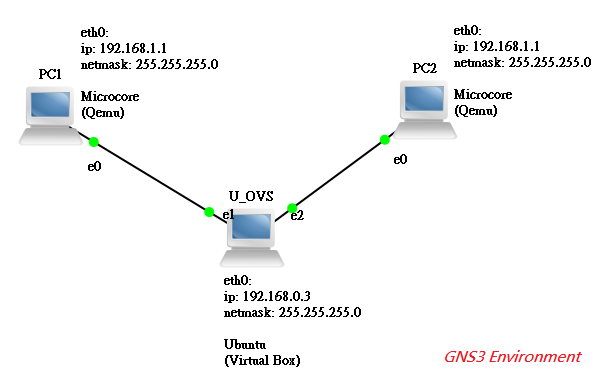
1. For how to build the following GNS3 environment, please refer to the URL:
http://brezular.wordpress.com/2011/06/25/part2-openvswich-vlans-trunks-l3-vlan-interface-intervlan-routing-configuration-and-testing/
2. Run > sudo ovs-ofctl show br0
OFPT_FEATURES_REPLY (xid=0x1): ver:0x1, dpid:000008002725cd53
n_tables:1, n_buffers:256
features: capabilities:0x87, actions:0xfff
1(eth1): addr:08:00:27:95:ef:0b
config: 0
state: LINK_DOWN
current: COPPER AUTO_NEG
advertised: 10MB-HD 10MB-FD 100MB-HD 100MB-FD 1GB-FD COPPER AUTO_NEG
supported: 10MB-HD 10MB-FD 100MB-HD 100MB-FD 1GB-FD COPPER AUTO_NEG
2(eth3): addr:08:00:27:25:cd:53
config: 0
state: 0
current: 1GB-FD COPPER AUTO_NEG
advertised: 10MB-HD 10MB-FD 100MB-HD 100MB-FD 1GB-FD COPPER AUTO_NEG
supported: 10MB-HD 10MB-FD 100MB-HD 100MB-FD 1GB-FD COPPER AUTO_NEG
3(eth2): addr:08:00:27:c3:5f:90
config: 0
state: 0
current: 1GB-FD COPPER AUTO_NEG
advertised: 10MB-HD 10MB-FD 100MB-HD 100MB-FD 1GB-FD COPPER AUTO_NEG
supported: 10MB-HD 10MB-FD 100MB-HD 100MB-FD 1GB-FD COPPER AUTO_NEG
LOCAL(br0): addr:08:00:27:25:cd:53
config: PORT_DOWN
state: LINK_DOWN
OFPT_GET_CONFIG_REPLY (xid=0x3): frags=normal miss_send_len=0
n_tables:1, n_buffers:256
features: capabilities:0x87, actions:0xfff
1(eth1): addr:08:00:27:95:ef:0b
config: 0
state: LINK_DOWN
current: COPPER AUTO_NEG
advertised: 10MB-HD 10MB-FD 100MB-HD 100MB-FD 1GB-FD COPPER AUTO_NEG
supported: 10MB-HD 10MB-FD 100MB-HD 100MB-FD 1GB-FD COPPER AUTO_NEG
2(eth3): addr:08:00:27:25:cd:53
config: 0
state: 0
current: 1GB-FD COPPER AUTO_NEG
advertised: 10MB-HD 10MB-FD 100MB-HD 100MB-FD 1GB-FD COPPER AUTO_NEG
supported: 10MB-HD 10MB-FD 100MB-HD 100MB-FD 1GB-FD COPPER AUTO_NEG
3(eth2): addr:08:00:27:c3:5f:90
config: 0
state: 0
current: 1GB-FD COPPER AUTO_NEG
advertised: 10MB-HD 10MB-FD 100MB-HD 100MB-FD 1GB-FD COPPER AUTO_NEG
supported: 10MB-HD 10MB-FD 100MB-HD 100MB-FD 1GB-FD COPPER AUTO_NEG
LOCAL(br0): addr:08:00:27:25:cd:53
config: PORT_DOWN
state: LINK_DOWN
OFPT_GET_CONFIG_REPLY (xid=0x3): frags=normal miss_send_len=0
3. After PC1 and PC2 ping each other, run > sudo ovs-ofctl dump-flows br0
NXST_FLOW reply (xid=0x4):
cookie=0x0, duration=17.125s, table=0, n_packets=14, n_bytes=1372, idle_timeout=5,priority=65535,icmp,in_port=2,vlan_tci=0x0000,dl_src=00:aa:00:3c:24:00,dl_dst=00:aa:00:4d:1d:00,nw_src=192.168.1.2,nw_dst=192.168.1.1,nw_tos=0,icmp_type=8,icmp_code=0 actions=output:3
cookie=0x0, duration=18.13s, table=0, n_packets=15, n_bytes=1470, idle_timeout=5,priority=65535,icmp,in_port=3,vlan_tci=0x0000,dl_src=00:aa:00:4d:1d:00,dl_dst=00:aa:00:3c:24:00,nw_src=192.168.1.1,nw_dst=192.168.1.2,nw_tos=0,icmp_type=0,icmp_code=0 actions=output:2
p.s:
the script of PC1 configuration
Login is tc without password set.
Assign IP address 192.168.1.1/24 to eth0 and make it persistent after next reboot of Microcore
sudo hostname PC1
sudo ifconfig eth0 192.168.1.1 netmask 255.255.255.0
echo "hostname PC1" >> /opt/bootlocal.sh
echo "ifconfig eth0 192.168.1.1 netmask 255.255.255.0" >> /opt/bootlocal.sh
/usr/bin/filetool.sh -b
Monday, April 16, 2012
[sFlow] sFlow Agent and sFlow Collector
sFlow is a technology for monitoring network, wireless and host devices. Based on the following topology, there is a test about using sFlow Agent and sFlow Collector to observe the sFlow data from Open vSwitch.
> sudo ovs-vsctl -- --id=@s create sFlow agent=eth0 target=\"colletor ip:6343\" header=128 sampling=64 polling=10 -- set Bridge br0 sflow=@s
When trying to ping PC1 and PC2, the result is below:
- sFlow agent is from Open vSwitch
> sudo ovs-vsctl -- --id=@s create sFlow agent=eth0 target=\"colletor ip:6343\" header=128 sampling=64 polling=10 -- set Bridge br0 sflow=@s
- sFlow collector is sFlowTrend
When trying to ping PC1 and PC2, the result is below:
Wednesday, April 11, 2012
[Tutorial] How to setup QoS on Open vSwitch
There are two ways to do that:
1. Interface Rate Limiting ( on Interface )
> sudo ovs-vsctl set Interface eth1 ingress_policing_burst=1000
2. Port QoS Policy ( on Port )
-- --id=@newqos create qos type=linux-htb \
other-config:max-rate=200000000 queues=0=@q0,1=@q1 \
-- --id=@q0 create queue \
other-config:min-rate=100000000 \
other-config:max-rate=100000000 \
-- --id=@q1 create queue \
other-config:min-rate=50000000 \
other-config:max-rate=50000000
1. Interface Rate Limiting ( on Interface )
- For instance:
> sudo ovs-vsctl set Interface eth1 ingress_policing_burst=1000
2. Port QoS Policy ( on Port )
- For instance:
-- --id=@newqos create qos type=linux-htb \
other-config:max-rate=200000000 queues=0=@q0,1=@q1 \
-- --id=@q0 create queue \
other-config:min-rate=100000000 \
other-config:max-rate=100000000 \
-- --id=@q1 create queue \
other-config:min-rate=50000000 \
other-config:max-rate=50000000
- Qos can have more than 1 queue
Tuesday, April 10, 2012
[Open vSwitch] How to get port statistics from interface in OVS
1. Show the bridge info
> sudo ovs-vsctl show
result:
2909bfce-536e-4184-a5bb-507f0553abee
Bridge "br0"
Controller "tcp:10.6.186.244"
Port "br0"
Interface "br0"
type: internal
Port "eth3"
Interface "eth3"
Port "eth2"
Interface "eth2"
Port "eth1"
2. Get port statistics from interface
> sudo ovs-vsctl get Interface br0 statistics
result:
> sudo ovs-vsctl show
result:
2909bfce-536e-4184-a5bb-507f0553abee
Bridge "br0"
Controller "tcp:10.6.186.244"
Port "br0"
Interface "br0"
type: internal
Port "eth3"
Interface "eth3"
Port "eth2"
Interface "eth2"
Port "eth1"
2. Get port statistics from interface
> sudo ovs-vsctl get Interface br0 statistics
result:
{collisions=0,
rx_bytes=0,
rx_crc_err=0,
rx_dropped=0,
rx_errors=0,
rx_frame_err=0,
rx_over_err=0,
rx_packets=0,
tx_bytes=0,
tx_dropped=0,
tx_errors=0,
tx_packets=0}
Monday, April 2, 2012
[HowTo] Build up GRE Tunneling on Open vSwitch
// Create a bridge
ovs-vsctl add-br br0
// Build up GRE Tunnel on remote host's ip = x.x.x.x
ovs-vsctl add-port br0 gre0 -- set interface gre0 type=gre options:remote_ip=x.x.x.x
In this article, the author explains more info about GRE Tunneling in details.
http://d.hatena.ne.jp/kazuya_ax/20120420/1334928361
The way for him to build GRE Tunneling is as follows:
ovs-vsctl set interface gre0 type=gre options:remote_ip=x.x.x.x options:pmtud=false
ovs-vsctl add-br br0
// Build up GRE Tunnel on remote host's ip = x.x.x.x
ovs-vsctl add-port br0 gre0 -- set interface gre0 type=gre options:remote_ip=x.x.x.x
In this article, the author explains more info about GRE Tunneling in details.
http://d.hatena.ne.jp/kazuya_ax/20120420/1334928361
The way for him to build GRE Tunneling is as follows:
ovs-vsctl set interface gre0 type=gre options:remote_ip=x.x.x.x options:pmtud=false
Subscribe to:
Comments (Atom)






